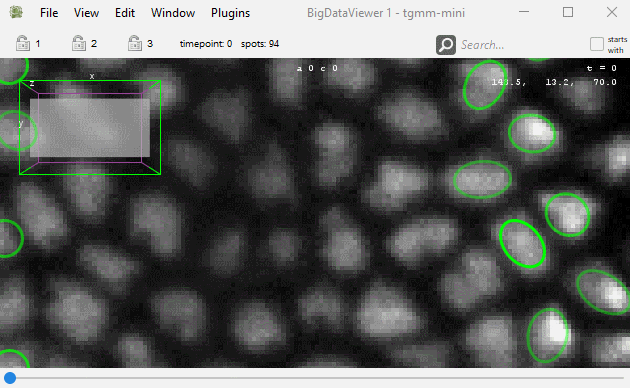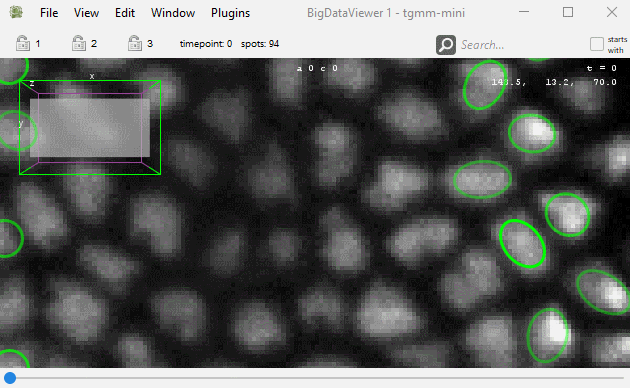Moving around in the BDV views.
Action |
Key |
|---|
View. |
|
Move in X & Y. |
Right-click and Drag.
|
Move in Z. |
Mouse-wheel.
Press and hold Shift to move faster, Control to move slower.
|
Align with XY plane |
Shift Z
|
Align with YZ plane |
Shift X
|
Align with XZ plane |
Shift C or Shift A.
For these 3 shortcuts, the view will rotate around the mouse position on the BDV.
|
Zoom / Unzoom. |
Control + Shift + Mouse-wheel or Command + Mouse-wheel.
The view will zoom and unzoom around the mouse location.
|
Time-points. |
|
Next time-point. |
] or M
|
Previous time-point. |
[ or N
|
Bookmarks. |
|
Store a bookmark. |
Shift B then press any key to store a bookmark with this key as label.
A bookmark stores the position, zoom and orientation in the view but not the time-point. Bookmarks are saved in display settings file.
|
Recall a bookmark. |
Press B then the key of the bookmark. |
Recall a bookmark orientation. |
Press O then the key of the bookmark. Only the orientation of the bookmark will be restored. |
Image display. |
|
Select source 1, 2 … |
Press 1 / 2 … |
Toggle fused mode. |
Press F.
In fused mode, several sources are overlaid. Press Shift + 1 / Shift + 2 … to add / remove the source to the view. In single-source mode, only one source is shown. |
Save / load display settings. |
F11 / F12.
This will create a XYZ_settings.xml file in which the display settings and bookmarks will be saved.
|
Before mid-2023, the brightness and source visibility dialogs were configured in dialogs which visibility were toggled with the F and F6 shortcuts respectively. With the new version of BDV, they are configured with a side-pane in a BDV window that can be toggled by placing the mouse ofther right part of the images: